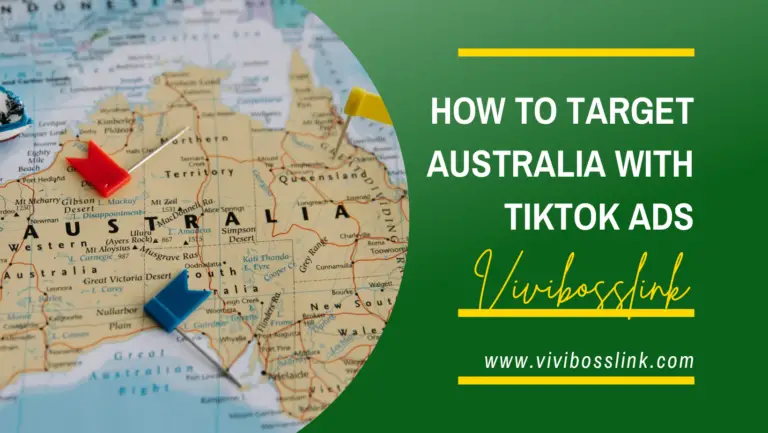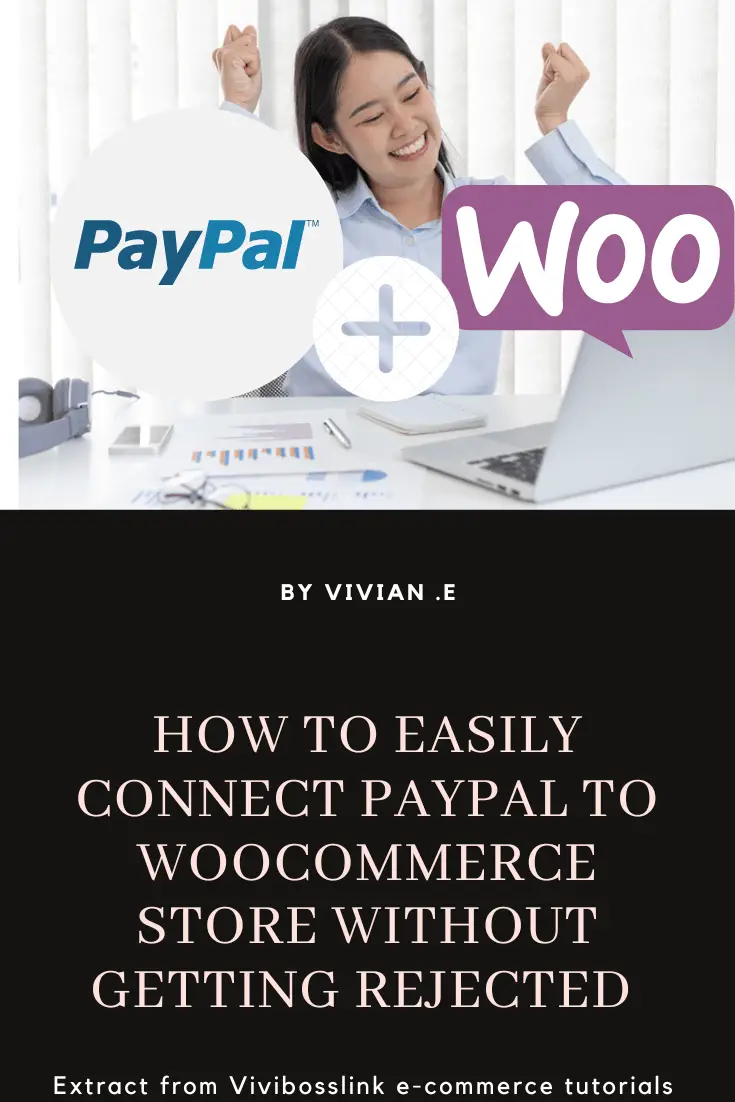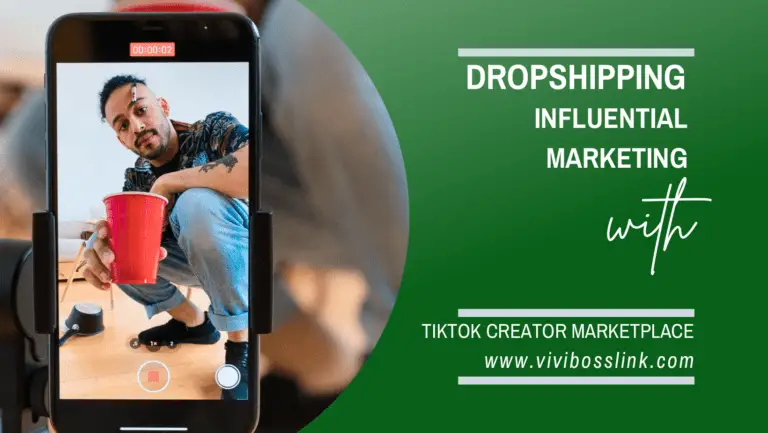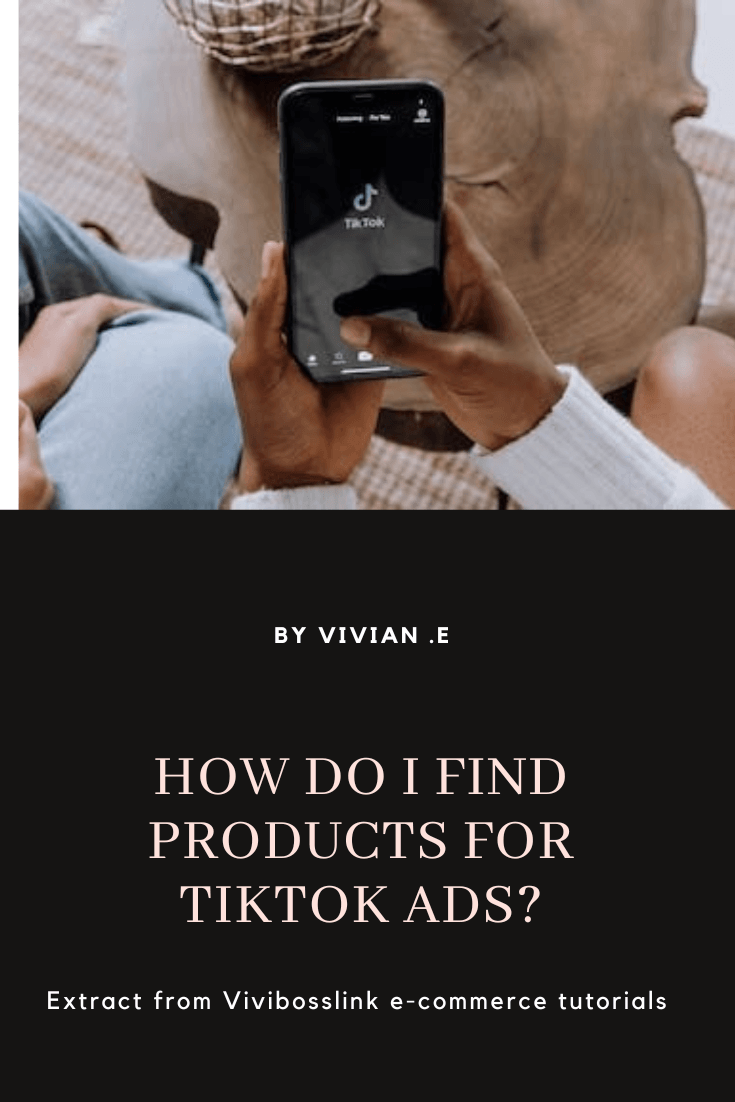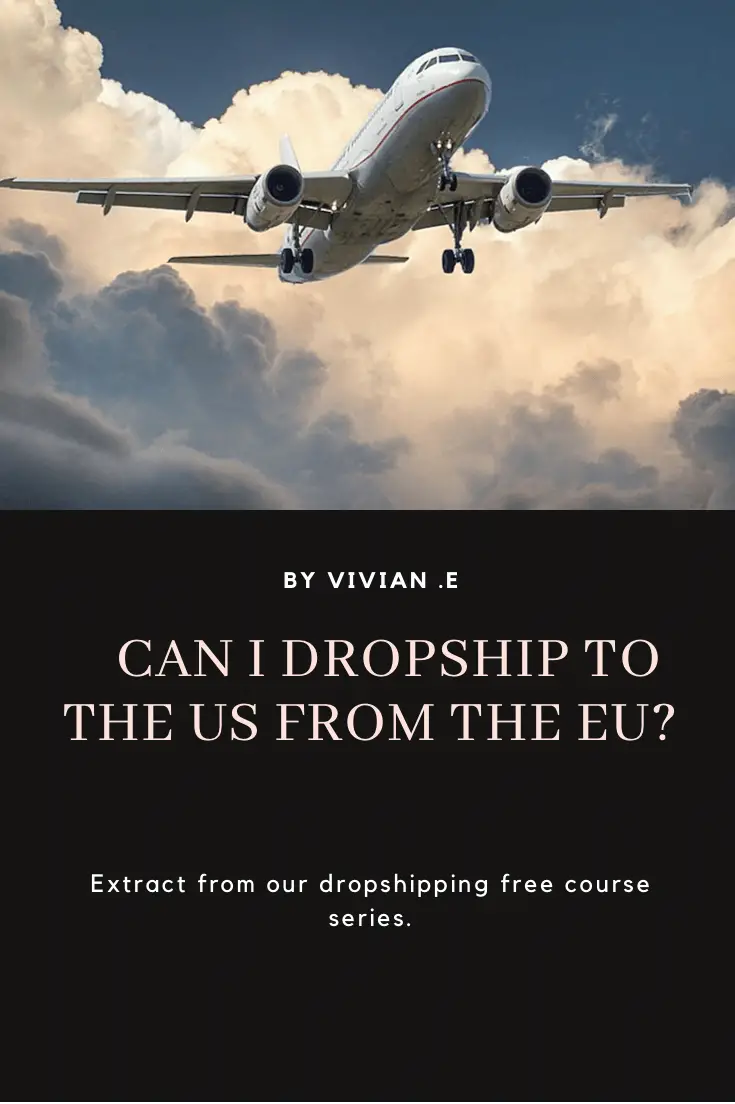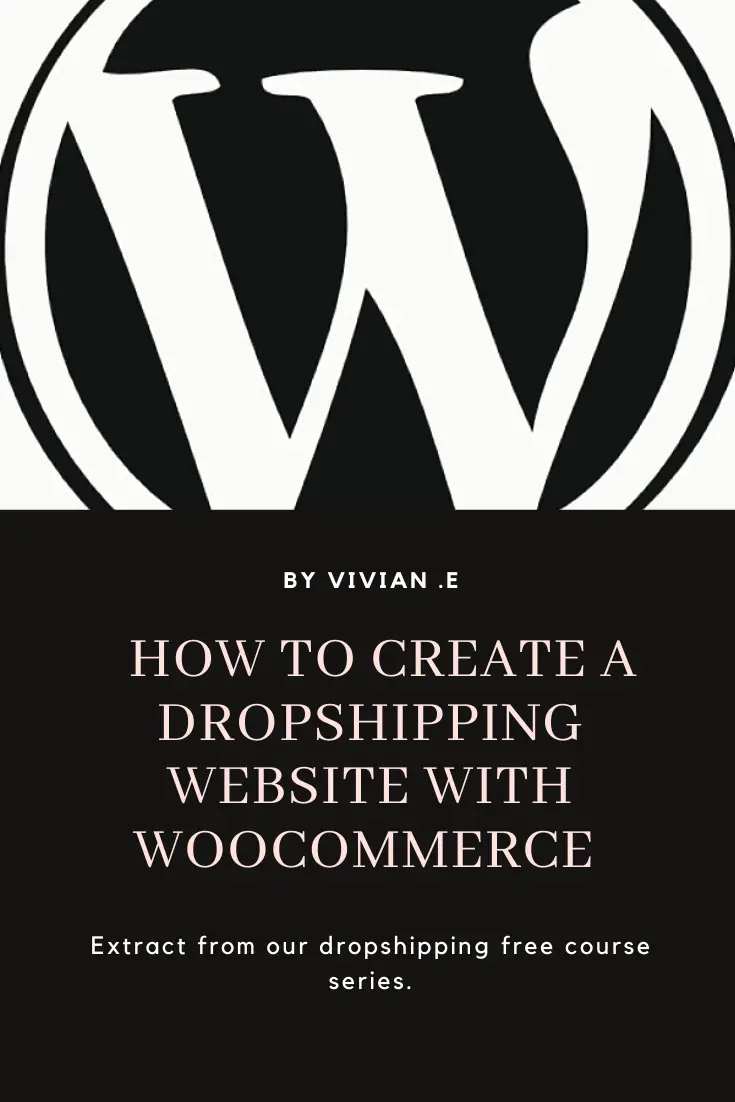
This is an overview of how to create a wordpress website. Of course, there are many ways to create a website shopify, ecwid, wix.com, Go Daddy, wordpress.com!
Different platforms offer different opportunities for the type of website you can create. In this guide I want to show you how you can create a wordpres.org website, which by the way is different from wordpress.com!
I highly recommend a wordpress.org for building websites that is optimized for ecommerce using woocommerce! So, if you have ever dreamt of making a regular income from running an ecommerce or a dropshipping buisness then learn to create a wordpress website!
The good news is that it doesn’t cost much to do this and you don’t have to be tech savvy to create your own wordpress site! Now lets get started, Shall we?
Why wordpress is the most recommended platform to create a website built for ecommerce/droshipping.
1. WordPress software is very extendable
2. Its highly customizable
3. It has high scalability
4. It’s Pocket friendly
5. It can be easily monetized
6. It’s SEO friendly
7. It’s cyber security features are very extendible
8. The advantages is endless, REALLY!
WordPress gives you the ability to create a professional website that can be customized to your preferred look and feel! A website that’s unique to your brand, with wordpress everything is customizable, there are no limits, your website can be just how you imagine it!
You can watch this video tutorial to learn how to create a Woocommerce website on wordpress or if you prefer to read, skip the video and continue reading our written guide. We recommend watching the video tutorial and reading the article for a better understanding.
Steps to build website with WordPress.org
1. Get a hosting plan license; Lets say you use social media platforms like instagram and Facebook! In that case you are just a user of that site or App, so you have no idea how it is even live on the internet and most users really don’t concern themselves with that, I mean thats Facebook problem to worry about! Okey your “just a user” days are over, considering you want to be an “owner” right?
An owner of your own WordPress website and make money from doing dropshipping or other online business right? Good! So, now you need to concern yourself with hosting your website to be live on the world wide web!!
Facebook isn’t going to do that for you lol! Websites are hosted in the cloud and servers where they are programmed to be on the internet but thankfully you don’t have to worry about programing for now!
You really don’t even need to be tech savvy to kick this off, trust me! It’s just as simple as paying a hosting company to host your website on their servers! No stress!
Hosting licenses are quite affordable and quite frankly there are a lot of hosting companies that you can easily get confused when trying to make a choice! I will just go ahead and recommend Hostinger
This is because I use them for my website, they are affordable and the best part is their support team is great! As a beginner you’ll come to appreciate the helpfulness of Hostinger’s support staff!
2. Connect a domain name; The next steps are pretty much easy! When you buy a hosting license, you get to create a hosting account!
You then have to login to your Hosting Account Cpanel, for example if you have purchased a Hostinger license (I do recommend a business license).
You’ll just have to login to Hostinger’s Cpanel with the email address and password you created when you purchased the license! At the Cpanel, you can connect a domain name. Hostinger lets you create a free domain name. For example; the domain name of this website is vivibosslink.com
3. Install wordpress; WordPress is a free open source software for designing modern website! At the Cpanel of your hosting company you can install wordpress.
For example; if you use Hostinger, you can install wordpress by a simple press of the button ( A one click auto installer) and if you have any questions, Hostinger has a live chat, email and phone support!
I prefer to use the live chat and email options cause I love to save my call credits lol! Well, whichever way you contact Hostinger, they are very helpful and will definitely guide you! Its really not hard and you’ll definitely get all the guidance you need from their support team!
3. Get a professional looking logo for your website; You can find a Freelancer on Fiverr to design a professional looking logo for you usually at affordable rates.
4. Install a wordpress theme; In the Cpanel of your hosting account, you can navigate to your WordPress dashboard! This is not hard to do, Hostinger’s Cpanel interface makes everything very intuitive!
Again if you have any questions just use there live chat right on the dashboard and you will get an answer from their support staff in minutes!
Once you’re in your wordpress dashboard, you will need to install a theme! A theme structures your wordpress design so it’s very important to choose a good theme! I recommend Kedance theme, it’s a freemium.
The theme is equally great! I just don’t recommend stuffs out of the blues, I recommend things I use! It’s a great theme and its has a freemium! It does have a paid version though but you can always upgrade when you are ready to tap on all that premium features but until then the free version is free forever with many great features to power your website from the start!
To install Kedance theme >> go to your wordpress dashboard >> go to Appearance Click themes >> search for Kedance >> click install >> wait for Neve theme to complete installation then click Activate!
The free version comes with free support by Kedance staffs on wordpress.org support forum but the paid version comes with a one on one email support. So it’s easy to get any guidance you may need about the theme irrespective of wether you use the freemium or the premium!
5. Install Page builder; wordpress has its own free page builder called Guternberg block builder” which you can use to design pages of your website. There is no need to install Guternberg as it comes off the bat with wordpress! However, I recommend Brizy, It gives you the ability to build stunning websites with pre-made templates!
Brizy pre-made templates makes web designing fast and easy! You can launch beautiful websites in only a matter of minutes, all you need to do is change the text and pictures on the templates as per your wish and the work is done!
Brizy has a free forever plan and paid version as well. You can always use the free version until you are ready to upgrade.
Brizy staffs also provide free support on wordpres.org forum for their free users and one on one email support for their paid users!
To install Brizy>> Go to your wordpress dashboard >> go to plugins >> install plugins >> search for Brizy >> click install >> wait for it to install then click Activate!
6. Start designing; Once you have gotten this things checked, lets quickly run through them; a hosting plan, connected a domain name, installed wordpress, installed a wordpress theme and a page builder! You are ready to start designing your wordpress website!
The catch about wordpress web designing is that you only have to design one, the general look and feel of your website (this is where your theme comes in handy)! and two, the content of your wordpress pages (this is where your page builder does the work)!
To design the general look and feel of your website; Go to your wordpress dashboard >> Appearance >> Customization
The customization options you’ll see will depend on your wordpress theme! Kedance gives great customization options for Woocommerce and that is why I recommended it!
To design your website pages; Go to wordpress dashboard >> go to pages >> click add new page >> click “Edict with” Brizy.
Take note that the “edict with” options you’ll see will depend on the page builder you have installed! So if you’ve installed Brizy, you’ll see “edict with Brizy”!
You will also see an option to “edict with” wordpress Guternberg block builder (its the default page builder that comes off the bat with wordpress).
I do not recommend ”Guternberg” for designing Woocommerce pages as I found it better to design my pages with Brizy.
To add any page on your website as a menu; Go to your WordPress dashboard >> go to appearance >> select menu >> on the add menu field drop down, select where you want to attach the menu. You can select footer or main menu. On the select page field, select the pages you want to add that menu.
Creating wordpress posts (optional step)
Once you are done with the steps listed above, your website is set and ready!
This is an optional step if you want to attach a blog to your ecommerce website. This is good for writing and publishing informative articles about your product.
To add a blog to your Woocommerce website; Go to your wordpress dashboard >> go to pages >> click add new page >> name the new page blog. Go to setting in the wordpress dashboard >> go to writing>> you’d see a sfield for posts. On the posts felid, select “the blog page”.
To publish an article; Go to your wordpress dashboard >> go to post >> click add new >> click edict and start writing great contents! I recommend you edict posts with wordpress default block editor (Guternberg)!
The archive of your blog post (meaning the list of all your publish blog post) will show up on your blog page when you visit the url. To do this you can easily add the blog page as a menu on your website.
To view your blog archive page, go to your your web browser (safari, firefox, google chrome etc) then visit your website domain name/blog. For example to visit the blog archive of this website, you simply visit vivibosslink.com/blog.
About wordpress plugins
wordpress plugins are used to extend the functionality of your wordpress site, so if there is a feature you want your website to have, you’ll most likely find a plugin that offers that feature when you do a quick google search! And you can simply install the plugin on your wordpress dashboard. Tip; only install plugins that are recently and frequently updated and have good user reviews.
To many plugins can slow down you website’s loading time so install only plugins that are needed.
To install WordPress plugings; Go to your wordpress dashboard >> go to plugins >> search for the plugin you want to install, click install and wait for it to complete installation >> then click activate!
To see a list of all your installed, activated or deactivated plugins; Go to your WordPress dashboard >> click plugins >> click installed plugins
Now you know how to start. The earlier you start, the closer you are to launching your ecommerce website! These simple steps should get you started in the right direction.
Have a happy website building journey!