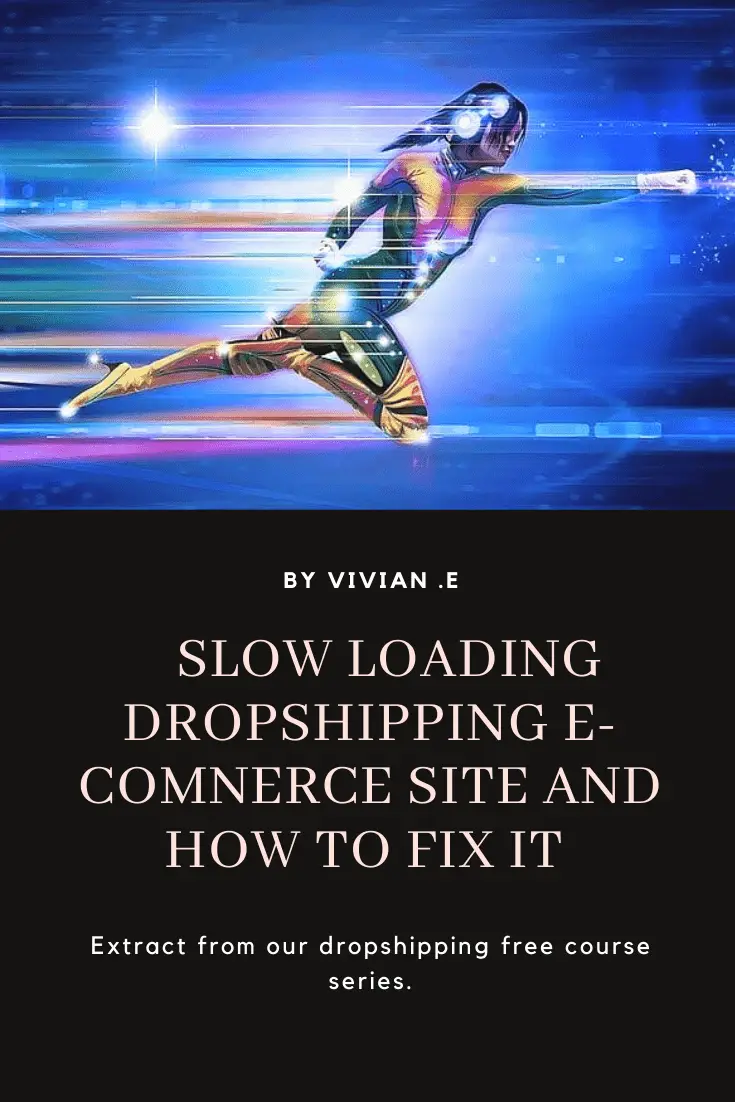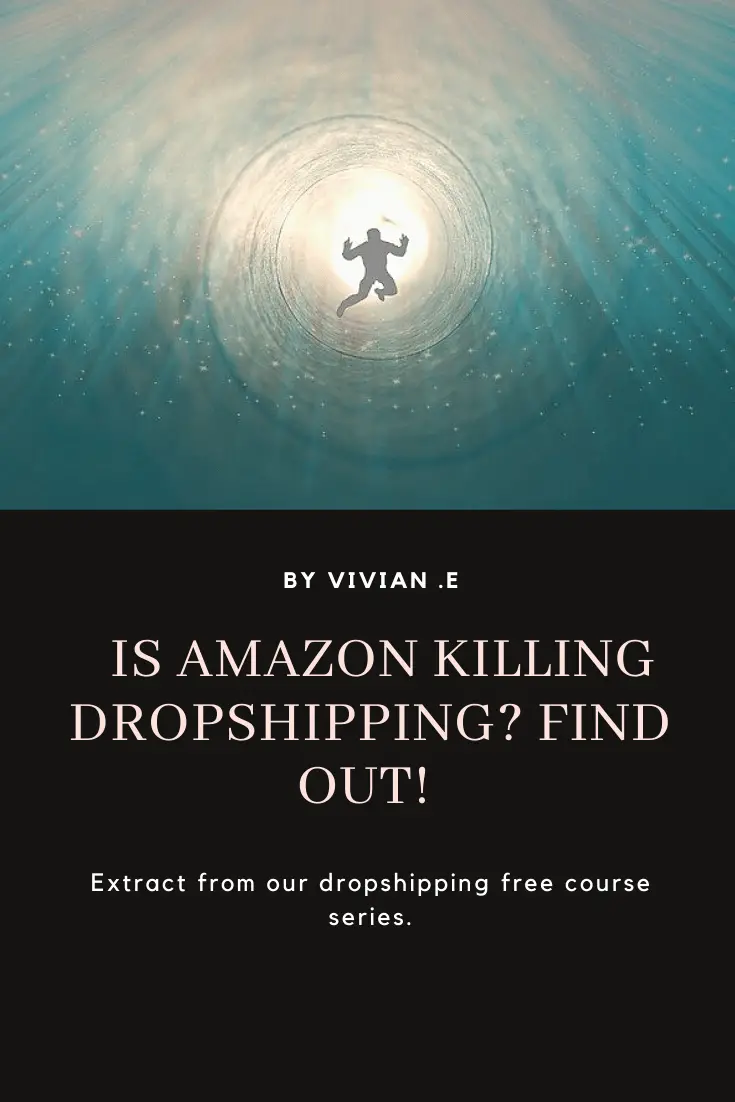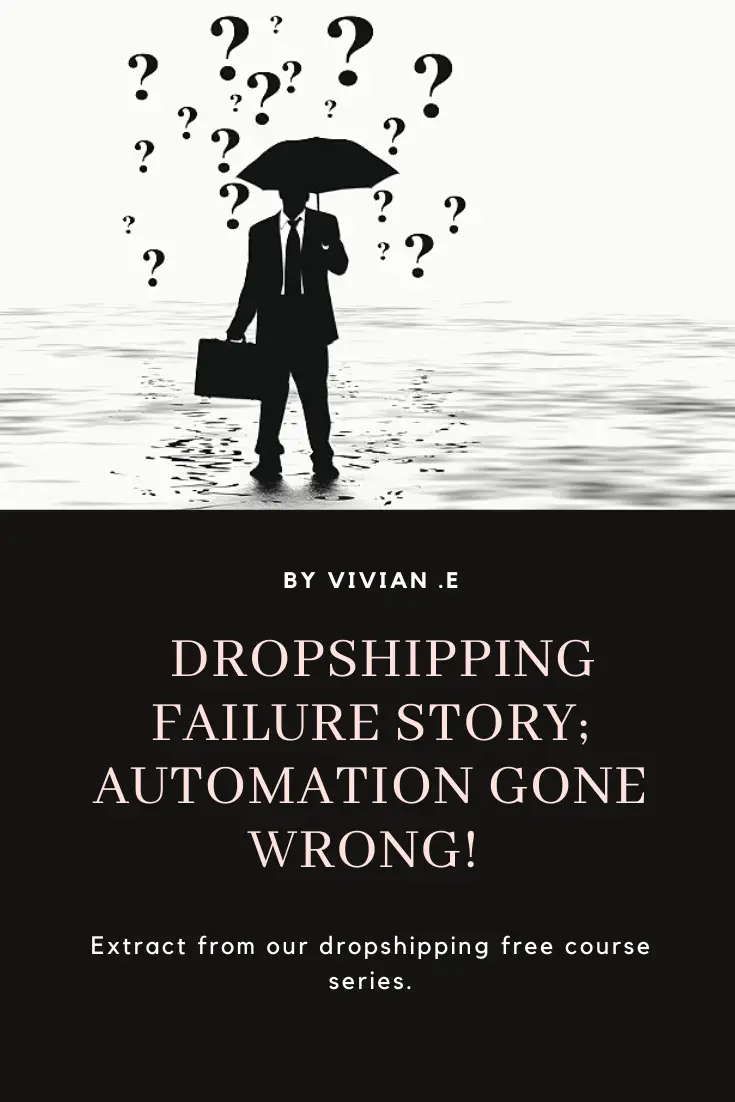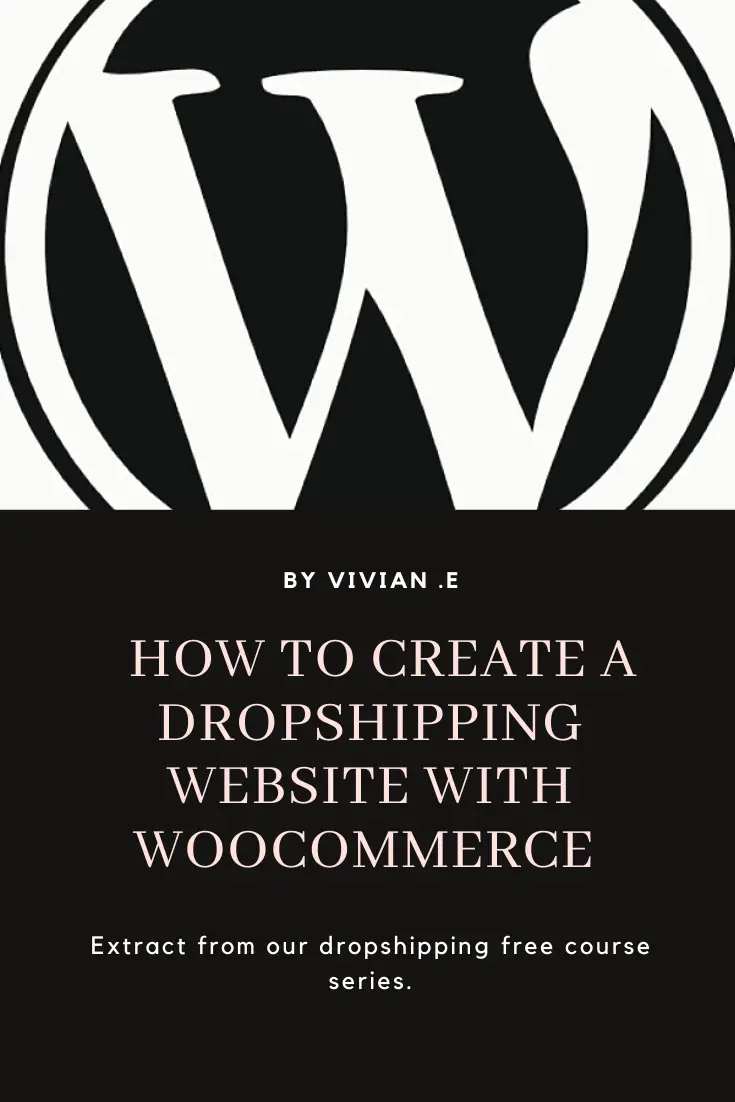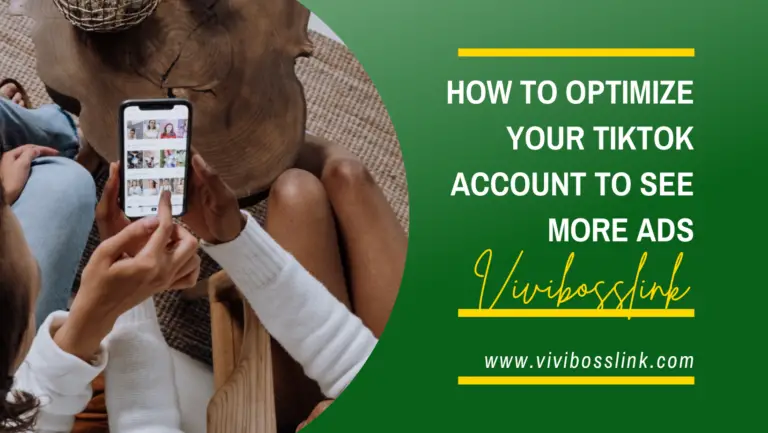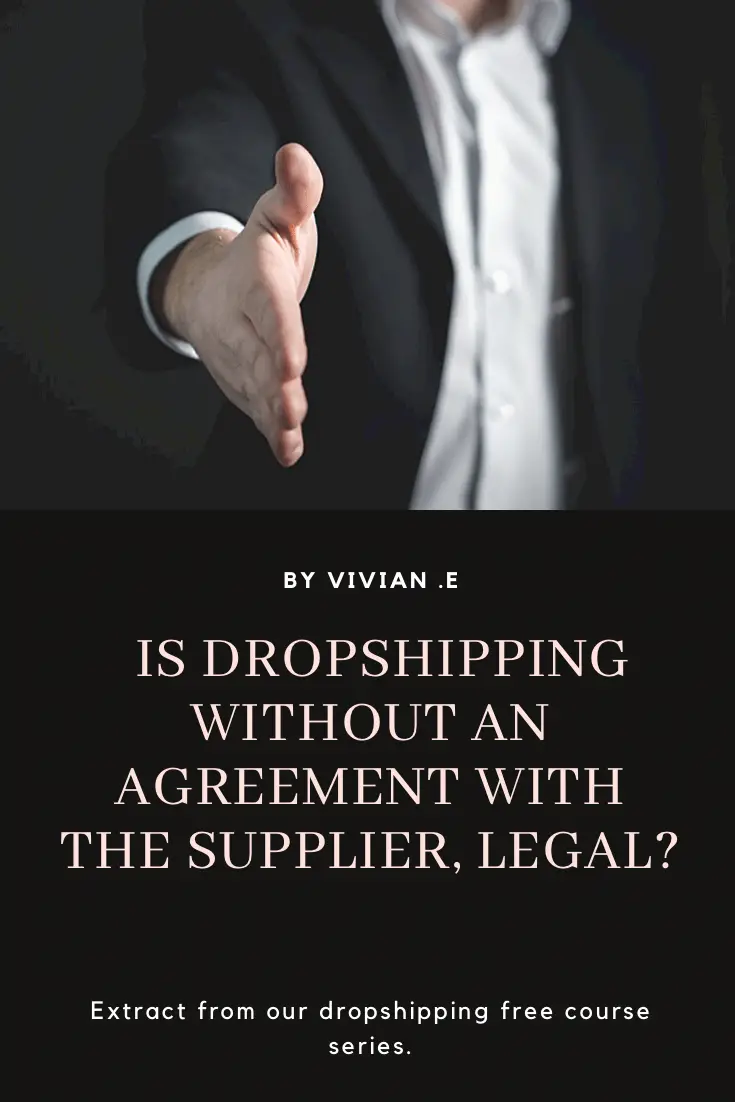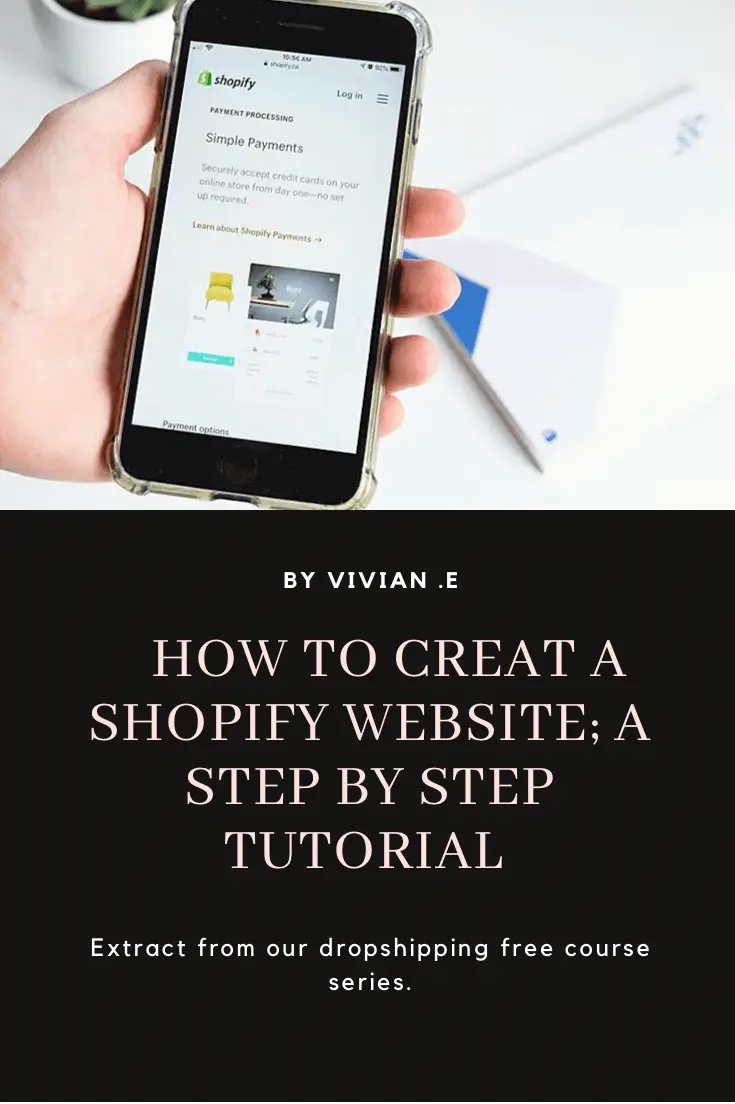
Shopify is a platform where anyone can create an ecommerce website even if they aren’t tech savvy.
This tutorial will show you how to create an e-commerce website using Shopify in only a matter of minutes.
Time needed: 45 minutes
A step by step guide on creating a Shopify ecommerce website.
- Go to Shopify website and sign up for a new account;
Shopify gives you a 14 days free trial, no credit card required, so you can follow this tutorial and start building your e-commerce website straight away! After the free trial Shopify paid plan starts at $29 per month.
- Get a professional looking logo for your website
You can find freelancers on Fiverr to help you create professional logos usually at affordable rates from $5.
- Get a domain name
We recommend getting a .com domain which you can get on Namecheap for $5.98 a year.
An example of a domain name is vivibosslink.com - Get a branded email address/hosting
You can get an email hosting/address on Namecheap for $10.88 a year with 2 months free trial.
An example of a branded email address is; info@vivibosslink.com
An email host (i.e Namecheap) is where you receive emails sent to your business email address, reply emails, compose emails etc
Note that; you have to first own a domain name in order to get an email hosting for that domain name. - In stall a Shopify theme;
Shopify default theme is debut. It’s a free theme.
Shopify also has various free and premium themes. Both are good.
It depends on what you want but I recommend getting a premium theme as they come with stylish features.
The video tutorial illustrates Shop block premium themes. Another theme that’s really good is the debutify theme.
Debutify has both freemium and a Premium plan. You can start designing with Debutify for freemium and upgrade to the Premium at any time. - Familiarize yourself with the Shopify admin dashboard;
the Shopify dashboard have different sections namely;
Home; this is where you see the summary reporting everything happening on your store
Orders; where you see your customer orders
Products; where you can add, delete and manage orders
Customers; where you can see and manage your customers details
Analytics; where you see and analyze a report of how your store is performing
Marketing; this where you integrate marketing for Facebook pixel, Google Search console, bing and so on!
Discounts; where you can create and manage coupon codes
Apps; this is an app marketplace, where you can install Shopify apps. Apps extend the functionality of a Shopify store. It’s just the way mobile apps are installed to add more functions to a phone.
Setting; this is where you can do a bunch of things like set your payment getaway and shipping options.
Online store; this section is about the designing and appearance of your website. - Start designing;
the “online store” section of the Shopify admin, have different sections which includes;
theme; this is the design structure of your website. We already discussed theme installation on step 1 of this guide. Themes are great because they help you design your website quickly without having to write any codes.
blog posts; this is where you can create and publish blog articles, if you want a blog attached to your store. This is good for SEO and to help people find your store organically.
For example, if you have a Toy store, you can publish an informative article about toys and have a link on your article so people can find your ecommerce store and buy toys.
pages; ‘pages’ is where you design the store’s pages like Contact us page, About us page, Contact us page etc.
You can get HD royalty free pictures on unsplash.
You can create beautiful graphics design for free on Canva or Befunky then use this graphic designs and pictures when you are designing your Shopify web pages.
Definitely watch the video attached to this tutorial and you will find that it’s easy to do!
navigation; Navigation is for setting up the store’s menu
domain; this subsection is for setting up the store domain. For example; this blog’s domain is vivibosslink.com,
preferences; this is where you set things like your site featured image and meta description. These are the image and text description that appears whenever your website url is shared on social media, email or other places.
We hope you find this tutorial educating, if you have any questions, please leave a comment and we’ll respond shortly..
This tutorial is part of our free dropshipping course. You can check our dropshipping course outline here.