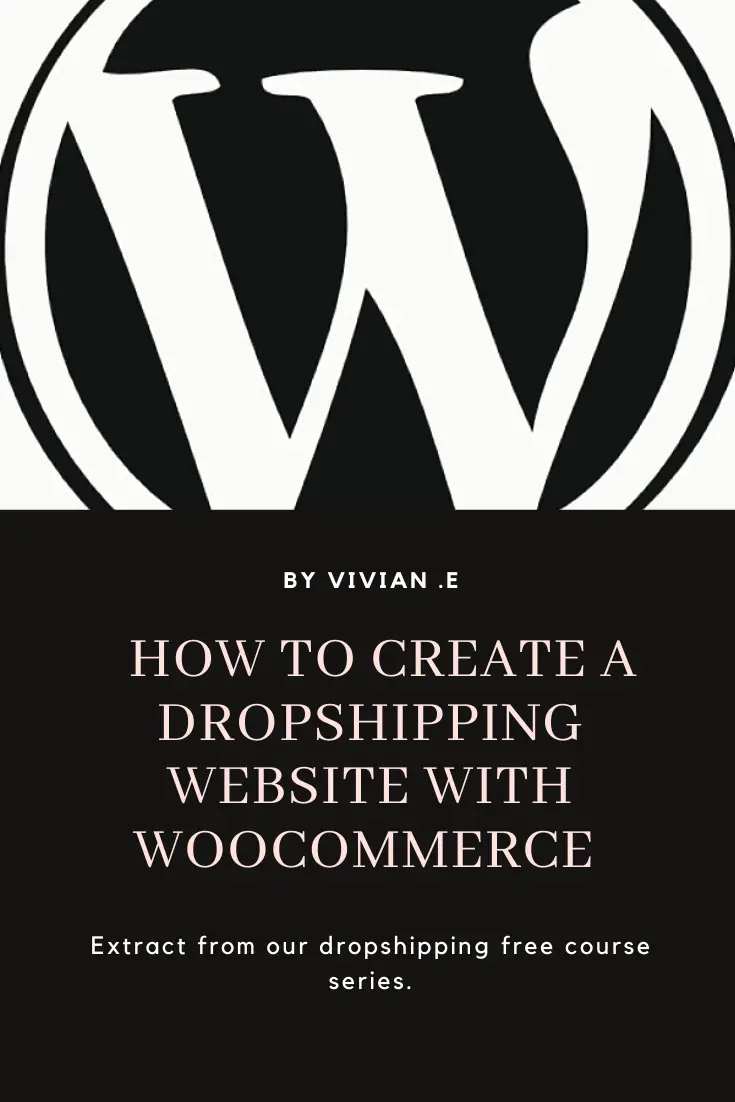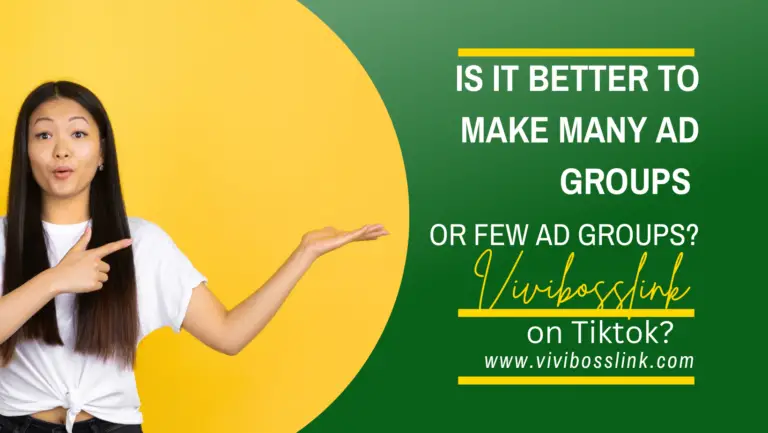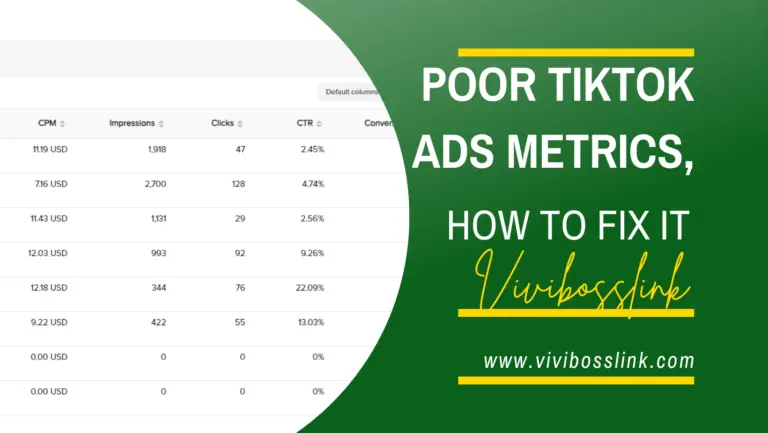If you are trying to connect a Facebook pixel and Facebook marketing channel to your Shopify store and it isn’t connecting;
This is a common challenge and this Article will guide you on how to successfully connect Facebook marketing Channel to Shopify.
How to connect Facebook pixel and marketing App to Shopify sucessfully.
Time needed: 30 minutes
To connect your Facebook Pixel and Facebook marketing Channel to Shopify, you need to follow the steps below;
If you skip any of the steps below you may encounter troubles when trying to connect your Facebook Pixel and Facebook marketing channel to Shopify.
We advise following the steps chronologically as you need to have a Shopify Account connected with a Domain name, a Facebook Business Manager, Facebook Business Account that represents your Shopify store;
A Facebook page, ad account and pixel that is connected to your Facebook business Account.
You need to have this setup before install a Facebook marketing App and connecting your Facebook Pixel and marketing channel to Shopify sucessfully.
- Create a Shopify Account and have a Domain name connected to it.
You need to create a Shopify Account and have a Domain name connected to your Shopify account. Ensure you have a Facebook personal profile; this is your Facebook personal Account.
Here is a video tutorial on how to create a Shopify Account and connect a Domain. - A Facebook Business Manager Account;
this is a Buisness manager which can be used to manage your Business on Facebook.
You can manage several Businesses on Facebook from your Facebook Business manager Account. - A Facebook Business Account;
You can have several Business Accounts on Facebook.
A Facebook Business Account is an Account you have created on Facebook to manage a particular Business Assets. - A Facebook Business page;
A Facebook page is a Business Asset on Facebook that contains information about a Business on Facebook.
A Facebook page is like the social media profile of a Business on Facebook. - A Facebook Ad Account;
A Facebook ad Account is the payment profile which can be used to pay for ads on Facebook and Instagram.
A Facebook ad Account is connected to your payment method (i.e credit card, Debit card, Prepaid card etc).
A Facebook Business can have multiple ad accounts. - A Facebook pixel;
this is a Facebook tracking code that you can place on your website so that Facebook is able to track web visitors behavior when they visit your site.
A Facebook Business can have multiple Pixels but each Facebook pixel is often set up to track user behavior on a particular site. - Interlink your Facebook Business Assets
You need to connect a Facebook page, Facebook add account and Facebook pixel to the Facebook Business Account that represents your Shopify store.
- Install Facebook marketing App and connect successfully to Shopify
Install Facebook marketing channel App, follow the setup wizard and successfully connect your Facebook pixel and marketing channel to your Shopify store.
Once you have taken the steps above, you can then install a Facebook marketing channel app, follow the setup wizard and successfully connect your Facebook pixel and Facebook marketing channel to Shopify.
If you skipped any of the steps above you may encounter troubles when trying to connect your Facebook Pixel and Facebook marketing channel to Shopify.
For easier understanding, here are step by step video tutorials on how to connect Facebook marketing Channel successfully to Shopify!
Video tutorials on how to connect Facebook Pixel and marketing channel to Shopify successfully.
Create a Shopify Account and connect a Domain name to it;
Create a Facebook profile
Create a Facebook Business suite account (Facebook Business manager and Business Account)
Create a Facebook business page
Create a Facebook ad account
Create a Facebook pixel
Connect your Facebook pixel and Facebook marketing channel to your Shopify store successfully.